On July 1, 2024, Google will complete the decommissioning of Universal Analytics. This concludes an incremental sunsetting process that began in Q1 of 2023.
During this period, Google has been shifting resources from UA to Google Analytics 4, phasing out services on their old platform by degrees.
In this article, we explain the situation in full and advise on next steps to prepare for Universal Analytics’ curtain call.
What does this mean?
Come July, Google will start shutting down all remaining Universal Analytics tools and services - including any UA API or product integrations, meaning:
- You will no longer be able to access your Universal Analytics properties (even in read-only format).
- Software tools or platforms will no longer be able to access Universal Analytics data or settings - all ties to UA will be severed.
- Any UA-supported feature or process of external products, such as advertising platforms, content management systems, e-commerce platforms, and email marketing platforms, will cease to function effectively. The specific effects of this aspect of the shutdown will be determined by the type and number of integrations you have set up. Some examples include:
- Ad campaign performance disruption if you use UA’s conversion measuring facilities in conjunction with Smart Bidding.
- Challenges in targeting ads effectively if, to some extent, you rely on Universal Analytics audience lists.
- Disrupted advanced attribution modelling and analysis for those using the Attribution (beta) feature in Google Analytics
In simple terms… Universal Analytics, in its entirety, will be gone. See the full Universal Analytics sunset timeline below, from GA4’s release to UA end of life:
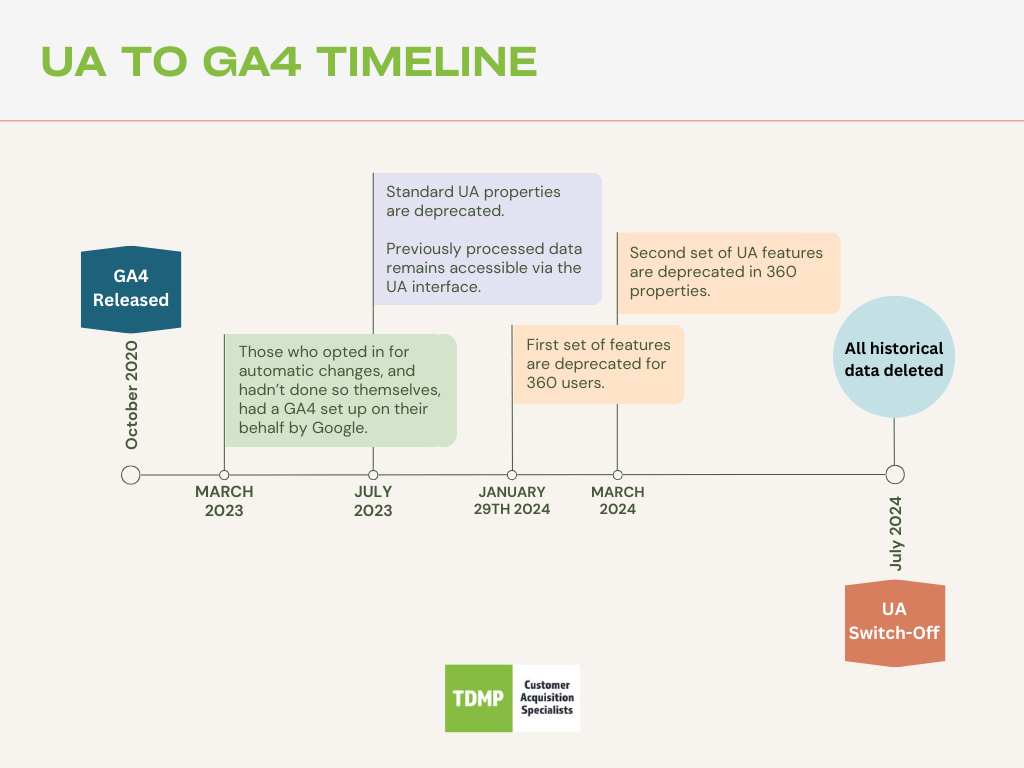
How long will the shutdown take?
Google announced that the final shutdown of Universal Analytics will take a full week commencing Monday, July 1st, 2024. However, any preparations must be made before this date.
Although full decommissioning won’t happen instantaneously, user access may be revoked as a first port of call, meaning website owners won’t be able to salvage historical data during the shutdown.
Will my data be deleted when Universal Analytics is decommissioned?
When Universal Analytics goes, all data stored on the platform goes with it. Any data lost during the UA shutdown will be ‘permanently deleted by Google and won’t be recoverable’.
What do I need to do to prepare for the end of Universal Analytics?
There are only two processes required to prepare for the deactivation of Universal Analytics:
- Export any valuable data stored on the platform to a suitable location
- Complete the migration to Google Analytics 4
If you’ve already taken care of the above, you’re all set. If you haven’t - we recommend getting started ASAP to ensure effective marketing once UA is buried.
How do I export my data from Universal Analytics?
There are four ways of exporting data from your Universal Analytics properties. Which one you choose depends on the amount of data you wish to salvage and where you plan on storing it.
Method #1: Exporting individual reports
Use case: Manually exporting files to local storage is easy but not viable for large-scale data transfers.
- Open a report
- If necessary, customise the report by setting a date range and applying the desired settings
- Click ‘Export’ located in the top right corner of the interface
- Select a file type from the following options:
- CSV
- TSV
- TSV for Excel
- Excel (XLSX)
- Google Sheets
Method #2: Google Analytics Reporting API:
Use case: This method is a better option for sizable data exports - but requires some technical proficiency.
With some coding knowledge, you can use the Google Analytics Reporting API to pull data programmatically from UA and into cloud storage. If you’d like to use this method but don’t have the API installed, we recommend following Google’s quick start guide.
Method #3: Google Analytics Spreadsheet Add-on:
Use case: This is Google’s recommended export option. It makes finding and transferring your most valuable reports easy and efficient.
Another option for archiving valuable data is to use the Google Analytics Spreadsheet Add-on to export your most commonly used reports.
- Install the add-on
- Use Google’s common reports template as the basis of the export
- Type the View ID of your property into the field that reads ‘View ID’ in the third row
- Run the reports
Method #4: BigQuery (Google Analytics 360 users only):
Use case: This is a suitable method for exporting large amounts of data to a data warehouse efficiently - meaning you don’t have to worry about storing any data locally on the cloud.
If you’re a Google Analytics 360 user, you also have the option to export your data via BigQuery, but this may require additional fees.
- Enable BigQuery in a Google API Console project by:
- Clicking the navigation menu positioned top left of the display
- Selecting ‘APIs & Services’ from the menu
- Clicking ‘Library’
- Clicking ‘BigQuery API’ (found beneath ‘Google Cloud APIs’)
- Clicking ‘Enable’
- Set up your project for export by:
- Enabling billing
- Adding the service account (analytics-processing-dev@system.gserviceaccount.com) to your project with permission set to ‘Editor’ at project level.
- Link BigQuery and Google Analytics 360 by:
- Find the property that contains the data you want to export
- Click ‘All Products’ in the ‘Property’ column, followed by ‘Link BigQuery’
- Type in your BigQuery ID or project number
- Select the view you want to export
- Click ‘Save’
What data should I salvage?
Any data that you feel holds valuable insights should be exported from Universal Analytics. For example, UA data that can be used to illustrate the year-on-year progress of your PPC or SEO campaigns would be worth saving.
It’s important to note that big historical data transfers don’t happen quickly - they often take days or even weeks. So, if you’re hoping to keep hold of a lot of your UA data, act swiftly, and don’t forget to account for the time required to validate your exported data.
GA4 migration
All clients of TDMP were migrated to GA4 prior to its launch. If you’re yet to complete the migration to Google Analytics 4, we’d recommend using our GA4 changeover checklist, as well as Google’s migration instructions, to guide the process.
Beyond this, some general advice we can offer is to inform all parties dependent on your Universal Analytics data about the imminent shutdown. Collaborate with them to pinpoint any integrations or procedures that will be affected, and devise a comprehensive strategy for transitioning as much functionality as possible to GA4.
However, as dimensions and metrics are measured differently in GA4 in order to better serve marketers as we move towards a cookieless future, importing Universal Analytics data directly to the new platform is not recommended. This will result in skewed data and historical misreporting that may continue to affect your GA4 reports indefinitely.
Contact TDMP for assistance
With the shutdown of Universal Analytics looming, it's important to take action to safeguard your data and ensure a smooth departure from UA services.
Don't wait until it's too late – contact TDMP today for expert guidance on migrating to Google Analytics 4 and saving the historical data essential to your future analysis and reporting.

